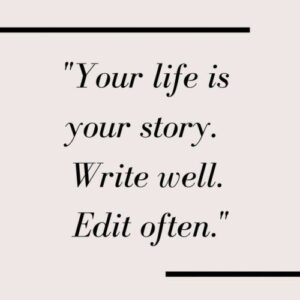Trigonometry is a hard beast to crack, as is, and any easy ways you can get through your job are appreciated. In comes the hero, scientific calculator, and you have a perfect companion for complex trigonometry. Scientific calculators are a step ahead of regular calculators. They have special functions in addition to the basic calculators like exponents, logarithms, scientific notations, and of course, trigonometric notations.

In all commercial math, the scientific calculator has a special place. The same goes for trigonometry. The grunt work can be managed using a scientific calculator because you still have to use your brain to solve the problems. The calculator doesn’t give any super-powers to improve trigonometric concepts. The calculator will only ease the calculations and also improve the efficiency of calculations.
1. Setting up the Scientific Calculator
An important point to consider while using a scientific calculator is setting the correct angle measurement scale. The angle can be measured in radians, gradians, and degrees. Using the wrong measurement scale gives the wrong results. For example, using finding sin 90° with radian setting will result in 0.89399666 instead of the answer we know to be correct, 1. The same answer with settings on gradian will be 0.9876883405.
For our reference, a gradian is a 100th of a right angle. Thus, 90° has 100 gradians. On the other hand, one radian is the angle that is resulted by bending the radius length around the arc of a circle. 360° equals 2π radians. To change the settings of the angle measurement, most scientific calculators can be set using Shift + Mode + [3] (1, 2, and 3 are for radians, gradians, and degrees). It can be checked in the display of the calculator while using the calculator.
2. The Fraction Button
Some of the modern scientific calculators come with the option of displaying fractions. By default, a scientific calculator will display only decimals. The fraction button isn’t usually important, especially in trigonometric functions. But often, it can come in handy. In calculators having the function to display fractions, it might be displayed as a Math function (also a button) on the calculator. There might, alternatively, be a button with two boxes on top of each other (black and white) or x/y, etc.
Once in the fraction mode, you can normally enter the numerator, hit the cursor down key, and enter the denominator. For a mixed number, hit the shift key after the integer part. For example, 1 ¾ can be typed as 1 (integer part) + Shift + 3 (numerator) + Cursor Down + 4 (denominator).
3. Calculating the Trigonometric Functions
The three trigonometric functions – sin, cos, and tan – can be easily calculated using the scientific calculator. Just enter the angle in degrees, making sure the calculator settings are set to degrees. Hit the function required, and then = sign. So, if the requirement is of sin 90°, enter 90, then sin, and then = sign. In some calculators, sin may take precedence over the angle measurement. Sin 90° (=1) is also the first step as it helps check if the calculator is working perfectly or not. The same can be said of cos 90° (=0) and tan 45° (=1).
4. Inverse Trigonometric Functions
Scientific calculators can also help find values for inverse trigonometric functions. The mode to work with for inverse trigonometric functions is the Shift mode. For example, to find arcsin(x) (the inverse function of sin), again check if the correct mode is selected or not and then hit the ‘shift’ button. Thereafter, enter the angle and hit sin (or hit sin first and enter the angle – depending on the particular model of the scientific calculator). Hitting = sign will get the result.
5. Solving Trigonometric Values using Scientific Calculator
Let us take an example of a simple trigonometric calculation that can be carried out using a scientific calculator. Let us try to find solutions to values like –
- Sin 45°
- Cos 68°
- Tan 186°
The above solutions are relatively simple. However, it is important to go through simple solutions and get into the habit before using a calculator for complex problems. Each time, after switching on the calculator, it is imperative to check the degree mode as on, and then the routine of checking values of sin 90°, cos 90°, and tan 45° or any other values for which the answer is known correctly.
Once it is out of the way, proceed as explained in the previous points. Hit sin and 45 (or vice-versa, depending on the calculator), check for the DEG highlight to be there, and then hit = sign. The calculator will return the value as 0.70710678118654752440084436210485. Depending on the decimal points as per the calculator, the result will be shorter. The same result will come as 0.7071067811, correct up to 10 decimal points.
Moving on, cos 68° will show the result 0.3746065934159120354149637745012 or 0.3746065934 (correct up to 10 decimal points).
The result for tan 186° will be 0.10510423526567646251150238013988 or 0.1051042352 (correct up to 10 decimal points).
6. Solving Complex Trigonometric Problems with the Aid of Scientific Calculator
Let’s find a problem thus:
(sin 68°)2 + (cos 74°)2
Here, our calculations aren’t as straightforward. There could be a possibility of doing this calculation using a scientific calculator and paper. It will go like this: find the value of sin 68° and cos 74°. As the value comes out, do an x2 calculation for them and note them in order. Here, sin 68° will come as 0.92718385456678740080647445113696 and its square will come as 0.85966990016932556967802733722836.
The corresponding figures for cos 74° will be 0.2756373558169991856499715746113 and 0.07597595192178701480691191065481 (square). Now add them separately. Or, remove the chance of error in copying and use another function of the scientific calculator to aid in advanced calculations – bracket.
Hence, the process for this calculation will be in the following order:
- Open bracket ‘(‘
- Sin function ‘sin’
- Angle value ‘6’ followed by ‘8’
- Close bracket ‘)’
- Close bracket again ‘)’
- Square the number ‘x2’
The requirement to close the second bracket arises because the function ‘sin’ automatically opens a bracket. If both visible and invisible brackets aren’t closed, the calculations can go haywire.
- Add ‘+’
- Open bracket ‘(‘
- Cos function ‘cos’
- Angle value ‘7’ followed by ‘4’
- Close bracket ‘)’
- Close bracket again ‘)’
- Square the number ‘x2’
The result will come as 0.93564585209111258448493924788316.
Please note, in case the calculator works differently, as pointed above, steps c) and b) will be replaced in order, and value will come first instead of sin function. The same will happen in the case of steps h) and i), and value will come before cos function. Some scientific calculators in mobiles and laptops follow this method and also close the second bracket automatically. However, regular scientific calculators operate differently.
7. Some Words of Caution
Calculators are great tools available at disposal. Using them aptly is important to be able to get the right results. Some of the words of caution, though, as plenty of people make the same mistakes. Some of the common mistakes that can be avoided are:
- Rushing: To gain a few extra milliseconds, there’s a tendency to rush through calculations. Calculators are mechanical tools in their construction. There’s a chance of missing out on digits by double-pressing or pressing the wrong button because the buttons are small. Double-checking every calculation and avoiding rush can help avoid such mishaps that can spoil calculations.
- Wrong Symbol for Negative: The correct symbol for a negative number is (-). It is an easy mistake to fall for the (–) while making the calculations. However, there’s a difference, and the calculation won’t go through. Instead, a syntax error will come.
Commercial math is no child’s play. Trigonometry is one of the hardest parts of mathematics as it is and requires tools at disposal for the brain to be used for only the essential requirements. Getting through the menial jobs can be taken care of by the tools at disposal. In the end, the concepts are the major part of getting through with mathematics, and calculations can be left to the calculator. For concepts of math, Cuemath is the way to go. Cuemath helps you understand math better, find teachers – both online and offline – and develop an understanding of math in general.
For more information on trigonometry equations, and how to cope with them, check out Cuemath. Any suggestions and comments are always appreciated.