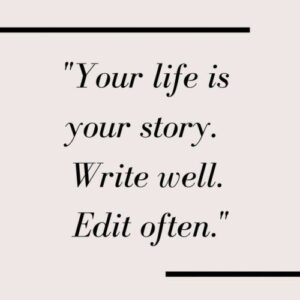This is a sponsored guest post.
Maybe you want to take a break from social media and focus on your face-to-face life. Maybe you think that your old account is history that you want to forget, so you are creating a new one. Maybe you have the option to purchase Instagram accounts that are better. Or maybe your account has become compromised, and you are simply looking to close it before someone steals any more of your data.

In that case, how does one actually delete an Instagram account? Well, firs of all, you might want to determine whether you want to delete it permanently, or just temporarily. Regardless, here is how you can do it.
Permanently Deleting Your Instagram Account
When you have decided that you want to have nothing more to do with your Instagram account, you may choose to have it closed down permanently. However, bear in mind that if you do that, everything on that account will be permanently deleted as well. This means you will no longer have any more access to your followers, comments, or anything else from that profile.
If you have decided that this is what you want to do, here is how you do it.
- Log In
To permanently delete your Instagram account, you will first have to log in to it. Bear in mind that you cannot do it from the app. You will have to delete it from your desktop – or if your phone remains your only way, do so from a browser on it.
2. Go to “Delete Your Account”
Once you log in, you will see that Instagram accounts have a “Delete Your Account” page – no matter if you buy or create one yourself. There, you will have to select the reason for deleting your account from the drop-down menu.
3. Enter Your Password
Once your option was selected, you will be asked to enter your password before you permanently delete your account. Once you do so, the button to “Permanently Delete My Account” will appear – which you will have to press. After that, everything on your Instagram account will be gone for good.
Temporarily Deactivating Your Instagram Account
Maybe you want to take a break from Instagram and social media. Maybe you want it to disappear for a while as if it’s been deleted – but you do not want it gone permanently. You may temporarily delete your account, leaving a “door” to reactivate it once you are ready to give Instagram one more chance. Here is how you temporarily deactivate it.
- Log In
Just like when you are permanently deleting your Instagram account, you cannot do it through the app. You will have to log in through a browser, and then go on from there.
2. Go to Profile Screen
Once you navigate to the profile page, you have the option of clicking “Edit Profile.” You can find it at the top of the page, next to your profile name. Once you select that, you may go to the bottom of the screen and select the “Temporarily Disable My Account” option.
3. Enter Your Password
Once more, you will have to give a reason for why you have decided to deactivate your Instagram account. When your selection is made, you will be prompted to add your password – and then the option to temporarily disable your account will appear. You will be able to reactivate your account again any time by simply adding your username and password.
Final Thoughts
Think carefully whether you want to delete the account permanently or just temporarily. If you found some good accounts on the ACCSMarket, then you may choose to permanently delete it to avoid crowding. However, if you wish to access it again at any point, then you may want to go for the temporary option.