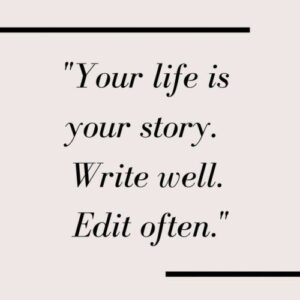Effective email marketing requires a balanced mix of concise copy and eye-catching design. And there are specific challenges that come with the latter. Rendering issues in Outlook can create a significant bump in your workflow. Whether you’re using an email HTML template builder or designing from scratch, Outlook often disrupts your vision because of the rendering issues. So, what are common Outlook troubles – and how can you solve them? Let’s see!
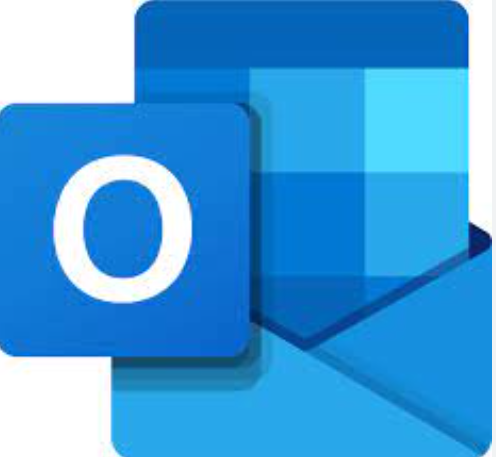
Understanding Outlook Rendering Issuesa
Rendering issues occur when an email’s appearance changes depending on the email client used to view it. Outlook HTML email not displaying properly occurs way too often, especially for older client versions. Some newer versions (for example, Outlook.com, its mobile app, and its desktop version for Mac) use Webkit or Webkit-based rendering engines, so they don’t cause too much trouble for the users. Older desktop clients, however, use the Microsoft Word engine. This often creates compatibility issues with modern HTML and CSS standards. That’s why you might often get emails that don’t look as intended.
Common Rendering Issues in Outlook
There are a number of problems users often face:
1. Images not displaying properly. Outlook often blocks images by default, which can lead to broken layouts and missing visuals. Those that do show might be sized weirdly.
2. CSS troubles. Outlook has limited support for CSS, especially for float and position properties. This restriction can result in layout issues and misaligned content.
3. Font rendering problems. Custom fonts may not render correctly in Outlook. It often defaults to Times New Roman, which can significantly alter the email’s intended design.
4. Outlook email alignment issue. Outlook handles margins and padding differently compared to other email clients. This discrepancy can cause spacing problems, making emails look cluttered or misaligned.
Tackling Outlook Rendering Issues
So, how do you avoid Outlook displaying emails weird and ensure your design looks like you want it to?
Use inline CSS
Outlook, as it tends to ignore external and embedded CSS. So, apply styles directly within the HTML elements rather than in a separate style sheet or within the <style> tags. This approach increases the likelihood that styles will be rendered correctly. It’s essential to manually inline your CSS or use an email-specific tool to automate the process.
Avoid complex CSS
Outlook’s limited support for CSS means that many modern CSS properties either don’t work or behave unpredictably. Complex CSS rules such as floats, positioning (absolute and fixed), and advanced CSS3 properties can lead to significant rendering issues.
Instead of relying on these properties, use simpler methods like table-based layouts, which Outlook handles more consistently. Use <table> tags and stick to basic properties like font styles, colors, and spacing to ensure compatibility. Define fixed width for your table.
Optimize images
- Ensure your images are properly sized. Include width and height attributes so that you don’t break the layout even if the images are not displayed.
- Host images online on a reliable server and use absolute URLs to link to images. This helps to ensure they load correctly when the email is opened.
- Include descriptive alt text for each image so the recipient still understands the content if images are blocked.
Use web-safe fonts
Fonts like Arial, Verdana, Georgia, and Times New Roman are considered web-safe and are more likely to render correctly in Outlook. You can try specifying a fallback font in your CSS to ensure a smooth transition if the primary font isn’t supported.
Use bulletproof backgrounds
Bulletproof backgrounds are techniques used to ensure that email background images display correctly across various email clients. One common technique involves using VML (Vector Markup Language), supported by Outlook, to define background images. This ensures that even if the CSS background image fails to load, the VML-defined image will still be displayed.
Additionally, applying a solid background color similar to the background image ensures that the email content remains readable even if the image doesn’t load.
Test thoroughly
This is an obvious tip that’s still worth mentioning. Testing your emails across different versions of Outlook and other email clients is crucial to identifying and fixing rendering issues before sending. Use email testing tools to simulate how your email will appear in various clients and devices. These tools provide insights into potential problems and help you make necessary adjustments.
Conclusion
Outlook rendering issues can be annoying and disruptive. Still, by understanding the common problems and applying these strategies, you can create emails that look great to any email client. Remember to keep your designs simple, don’t rely on complex CSS, and, of course, test, test, and test!